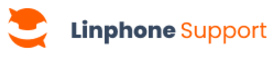Linphone offers two call transfer modes: direct transfer and assisted (or consultative) transfer. Follow the steps corresponding to the type of transfer you wish to perform.
Direct Transfer
Direct transfer allows you to transfer a call without consulting the recipient beforehand. Here’s how to proceed:
1. During the call, tap the Transfer button..
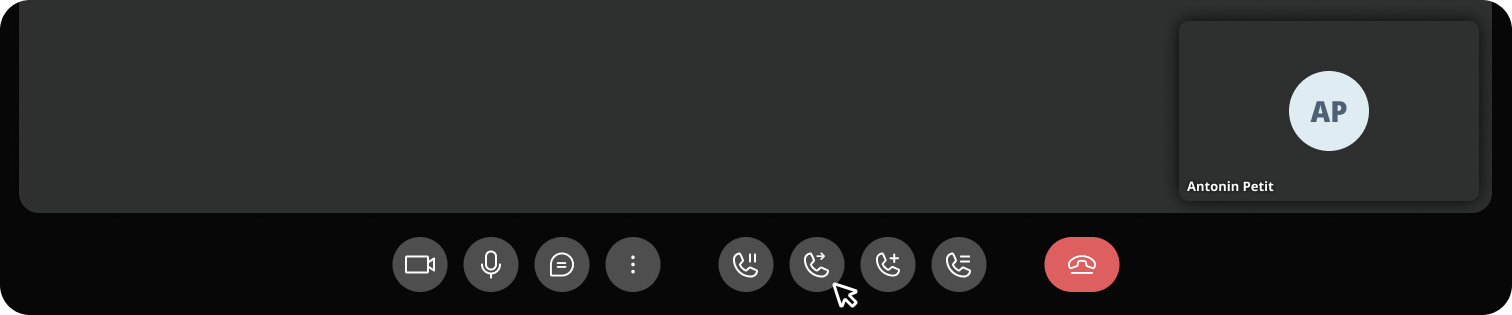
2. Search for the contact or enter the number/address to which you want to transfer the call.
3. Tap on the contact to transfer the call directly to the chosen recipient.
4. A pop-up will ask you to confirm the transfer.
5. The call is immediately transferred without further action. A notification confirms that the transfer was successful.
Assisted transfer (or consultative transfer)
Assisted Transfer (or Consultative Transfer) allows you to consult the recipient before transferring the call. Here’s how to proceed:
1. During the call, tap the New Call button.
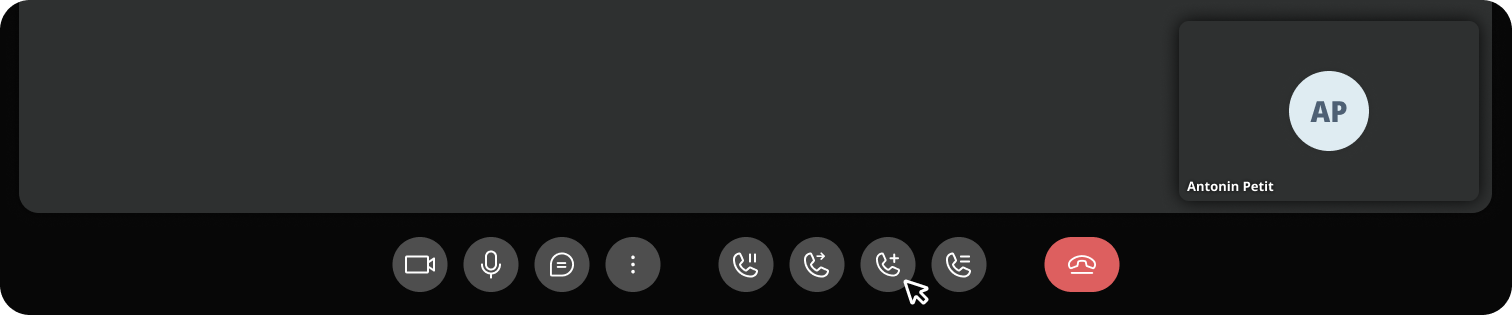
2. Search for the contact or enter the number/address you wish to call.
3. When the recipient answers, you can briefly discuss to inform them about the transfer.
4. If the recipient does not wish to take the call, simply hang up to return to the first call.
5. If the recipient agrees to take the call:
- Transfer button
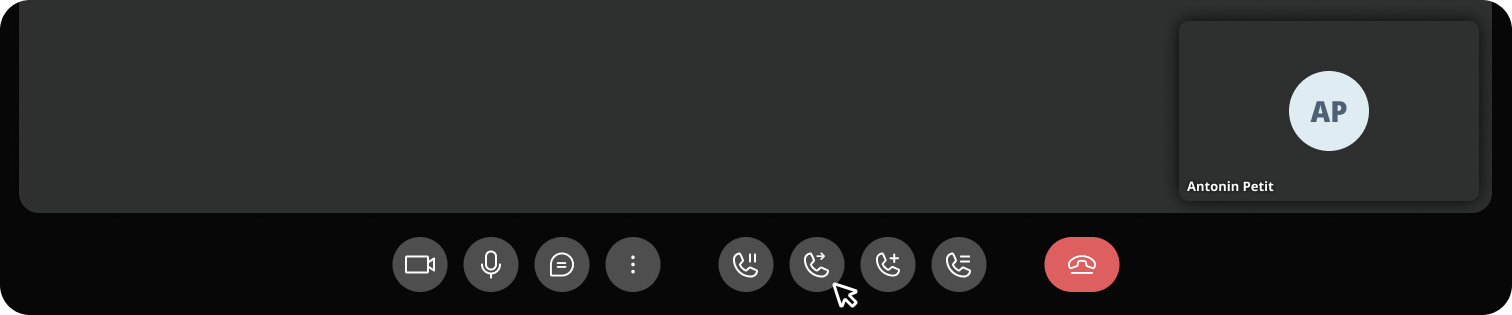
- In the transfer view you’ll see the calls in progress, click on the transfer button next to the first call.

- A pop-up will ask you to confirm the transfer.
6. The call is immediately transferred without further action. A notification confirms that the transfer was successful.
Learn more
Want to keep a record? Learn how to record a call.
Linphone offers two call transfer modes: Direct Transfer and Assisted Transfer (or Consultative Transfer). Follow the steps below based on the type of transfer you wish to perform.
Direct Transfer
- In the ongoing call, open the call options by clicking on the arrow.
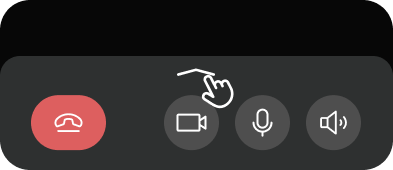
2. Tap the Transfer button.
3. The list of ongoing calls and available contacts appears.
4. Select the contact to whom you wish to transfer the call.
5. A confirmation pop-up will appear asking you to confirm the transfer. Click on Confirm to transfer the call or on Cancel if you change your mind.
6. A notification will confirm that the transfer has been successfully completed.
Assisted transfer (or consultative transfer)
The assisted transfer allows you to consult the recipient before transferring the call. Here’s how to proceed:
- In the ongoing call, open the call options by clicking on the arrow.
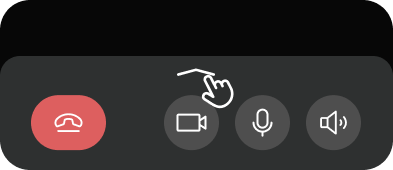
2. Tap the New Call button. .
3. Search for the contact or enter the number/address to which you want to make a new call.
4. When the recipient answers, you can briefly discuss to inform them.
5. If the recipient does not wish to take the call, simply hang up to return to the first call.
6. If the recipient wants to take the call, then:
-
-
- Click on the Transfer button.
- In the transfer view, you will see the ongoing calls. Click on the transfer button next to the first call.
- A pop-up will ask you to confirm the transfer.
-
7. The call is immediately transferred without further action. A notification will confirm that the transfer has been successfully completed.
Learn more
Want to keep a record? Learn how to record a call.