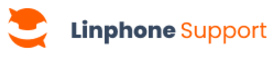To share your screen in a group call on Linphone Desktop, follow these steps.
Share your screen during a meeting
1. During an ongoing group call, click on the screen sharing button.
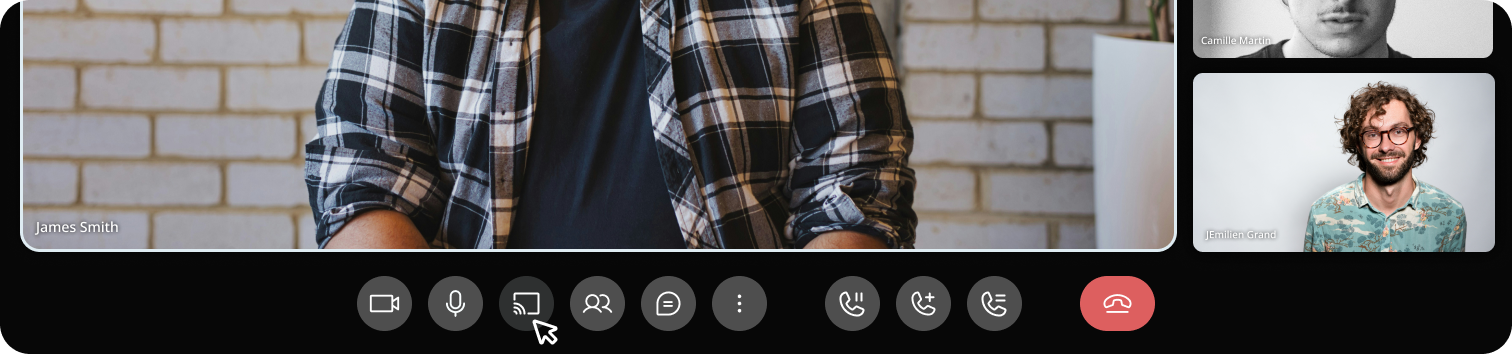
2. Choose the full screen or one of the open windows on your device.
3. You are notified that you are sharing your screen by a banner at the top of the screen, which reminds you that sharing is active. Your correspondent also receives a notification saying, “Your correspondent is sharing their screen”.
4. To stop sharing, you can :
- Click the “Stop Sharing” button at the top of the screen.
- Click the screen sharing button again.
Learn more
Prefer to chat instead? Learn how to send a message.