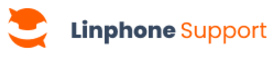To send files, photos, or videos in a Linphone conversation, follow the steps below :
Send files, photos, or videos in a conversation
1. In a conversation, click on the Paperclip icon.
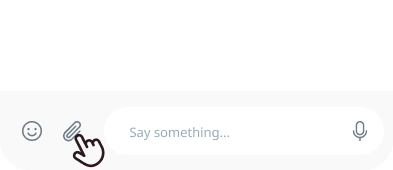
2. A menu will appear offering the following options :
- Take a photo
- Open the gallery
- Choose a file
After taking or selecting a photo, video, or file, it will appear just above the input field.
3. You can repeat the process to add multiple attachments to your message.
4. Each added item will appear in this area, with a cross icon allowing you to remove it if needed.
5. You can also add a text message to accompany your files.
6. Once you’re ready, click the Send button to share everything in the conversation.
Learn more
Need to reply to someone? Learn how to reply to a message.
Pour envoyer un média sur Linphone, suivez ces étapes.
Envoi de médias
- Dans une conversation, cliquez sur le bouton fichier.
- Au dessus du champs de saisi, un menu apparait, vous pouvez choisir entre “Prendre une photo” , “Ouvrir la galerie” ou “Choisir un fichier” .
- Pour envoyer une photo instantanée, cliquez sur “Prendre une photo” , la caméra de votre téléphone s’ouvre, puis prenez la photo.
- Pour envoyer des médias présents dans votre galerie, cliquez sur “Ouvrir la galerie” , sélectionnez les médias à envoyer, puis cliquez sur Ajouter.
- Pour envoyer un fichier, cliquez sur “Choisir un fichier” , sélectionnez le fichier souhaité dans la fenêtre qui s’ouvre.
- Le media s’affiche dans le message, vous pouvez ajouter un texte au dessous si nécessaire.
- Cliquez sur le bouton envoyer pour envoyer le message.
Pour en apprendre davantage
Découvrez comment lancer un nouvel appel.