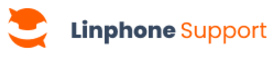As a group call administrator, you can add and exclude participants, as well as manage administrators.
Add participants
1. In an ongoing group call, click on the participants button.
2. In the list of participants, click Add participants.
3. Select the participant(s) you want to add.
4. Click Add.
5. The added participants will receive an incoming call inviting them to join the call.
💡 Tip : When a new participant is added, their thumbnail will appear in the call with a spinner inside, indicating they are receiving the call. If the user doesn’t answer or declines the call, their thumbnail will disappear.
Exclude participant
1. In an ongoing group call, click on the participants button.
2. In the participants list, there is a cross next to each participant.
3. Click the cross next to the participant you wish to exclude.
4. The participant is excluded from the call.
Manage administrators
1. In an ongoing group call, click on the participants button.
2. In the participant list, there is a toggle next to each participant.
3. When it is activated, the participant has administrator privileges. When it is deactivated, the participant loses their administrator privileges.
💡 Tips : Administrator privileges allow a participant to add or exclude other participants and manage administrator privileges.
Learn more
Want to show your screen? Learn how to share your screen in a group call.
As an administrator of a group call, you can add and exclude participants as well as manage administrators.
Add participants
1. In an ongoing group call, click on the participants button.
2. In the list of participants, click on Add Participants.
3. Select the participant(s) to add.
4. Click Add.
5. The added participants will receive an incoming call inviting them to join the call.
💡 Tip : When a new participant is added, their thumbnail appears in the call with a spinner inside, indicating that they are receiving the call. If the user doesn’t answer or declines the call, their thumbnail will disappear.
Exclude participants
1. In an ongoing group call, click on the participants button.
2. In the participant list, there is a cross next to each participant.
3. Click on the cross next to the participant you wish to exclude.
4. The participant is removed from the call.
Manage administrators
1. In an ongoing group call, click on the participants button.
2. In the list of participants, there is a toggle next to each participant.
3. When it is activated, the participant has administrator privileges. When it is deactivated, the participant loses their administrator privileges.
💡 Tip : Administrator privileges allow a participant to add or exclude other participants and manage administrator privileges.
Learn more
Want to show your screen? Learn how to share your screen in a group call.