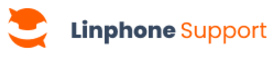During a call, you can put your conversation on hold and resume it at any time.
Follow these steps:
To put a call on hold
1. In the ongoing call, click the pause button to put the call on hold.
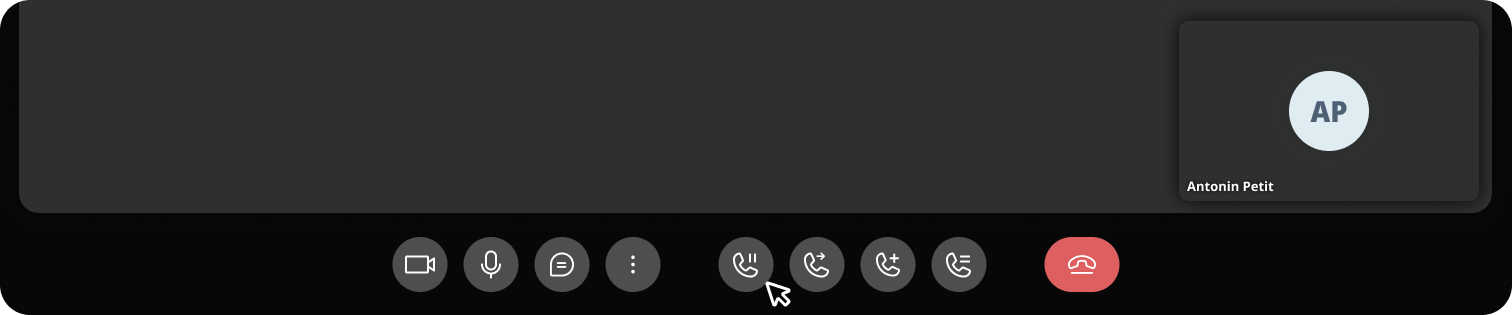
2. A hold music is played to your caller to indicate that the call is on hold.
3. The call status changes to “On hold”, and your caller will no longer see your video or hear your audio (and vice versa).
Resume the call
- Tap the Resume button.
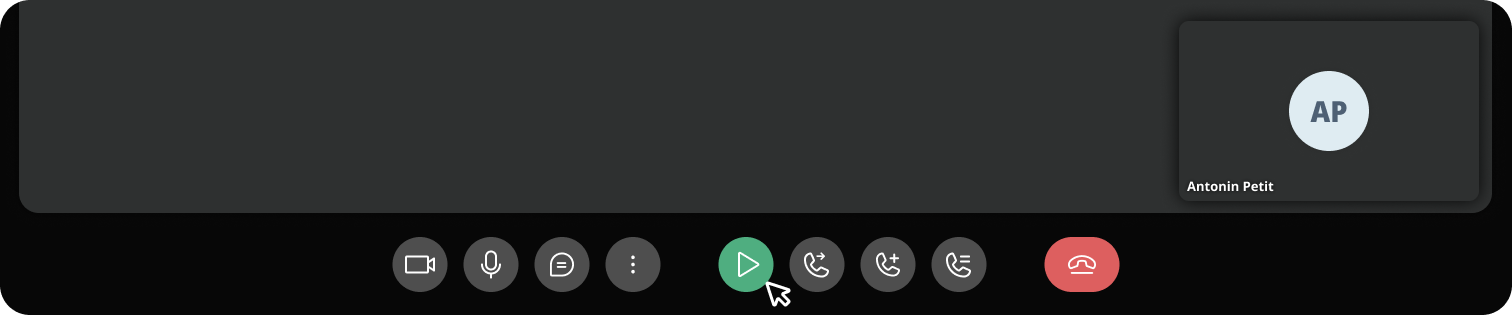
2. The call resumes immediately with audio and video reactivated.
Learn more
Want to forward a call? Learn how to transfer a call.
During a call, you can put your conversation on hold and resume it at any time.
Follow these steps:
Put a call on hold
- In the ongoing call, open the call options by clicking on the arrow.
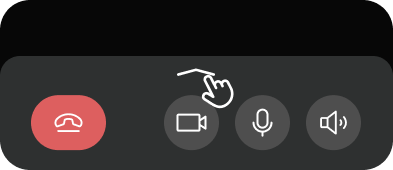
2. In the ongoing call, click on the Pause button to put the call on hold.
3. Hold music is played to your caller to indicate that the call is on hold.
4.The call status changes to “On hold”, and your caller can no longer see your video or hear your audio (and vice versa).
Resume the call
- Still in the call options, tap the Resume button .
- The call resumes immediately with audio and video reactivated.
Learn more
Want to forward a call? Learn how to transfer a call.