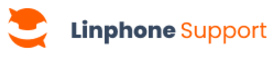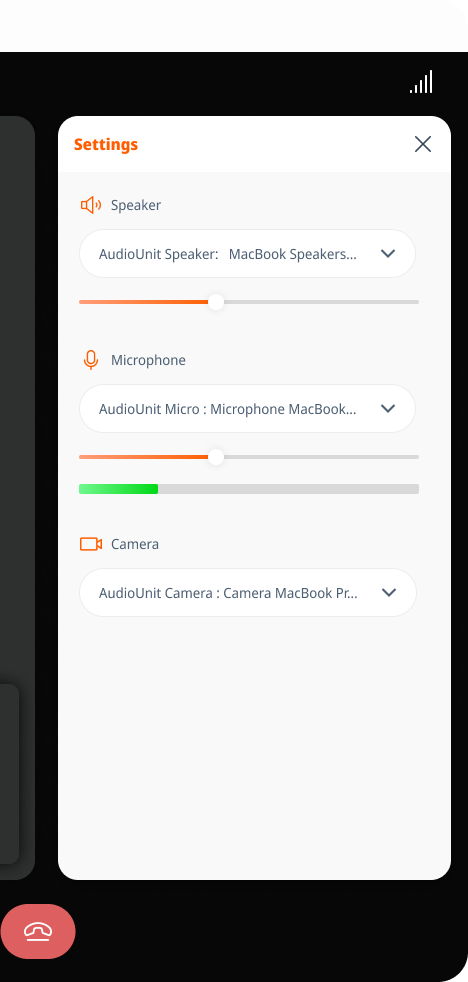Desktop
Mobile
To change your audio and video devices during a call, follow these steps.
Changing call devices
- During a call, go to the call options and click on Settings.
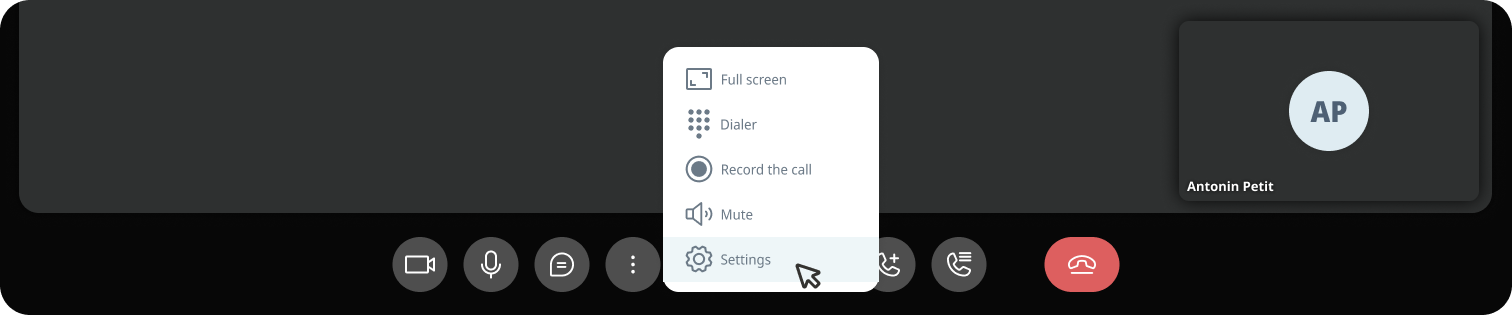
2. A sidebar will open, allowing you to choose the desired device for :
Learn more
Need to chat during a group call? Learn how to send a message in a group call.
To change your audio and video devices during a call, follow these steps.
Changing call devices
- Without an external device :
- Tap the speaker icon to switch between the earpiece and the phone’s speaker.
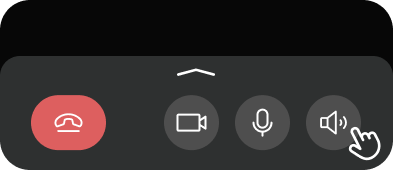
- With an external device (wired headphones, Bluetooth, etc.) :
-
- Click on the speaker icon.
- Select the desired device from the list.
-
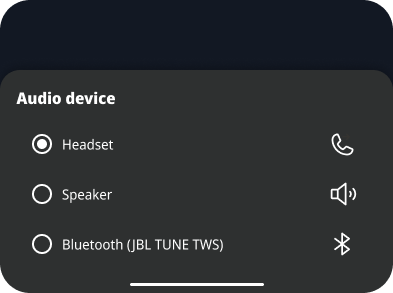
Switch video device
- Switch between the front and rear camera :
- Click on the camera rotation icon at the top of the screen to change the camera orientation.
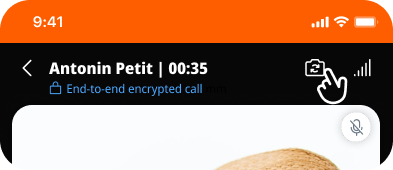
Learn more
Need to chat during a group call? Learn how to send a message in a group call.