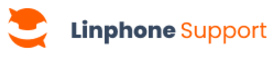On Linphone Desktop, there are several ways to join a meeting. Follow the steps that match your use case :
From the meeting list :
1. Open the Meetings tab.
2. In the list of meetings, click on the one you wish to join.
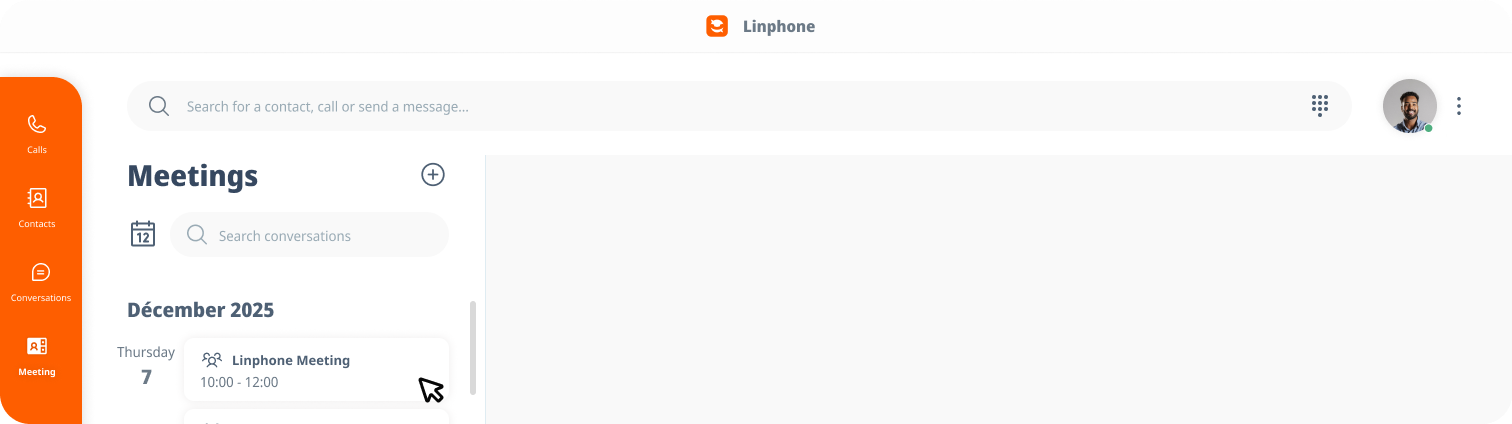
3. The meeting information will appear on the left side of your screen.
4. Click on the Join meeting button.
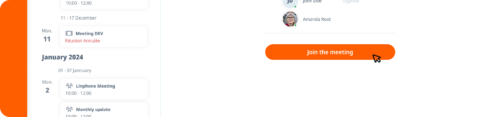
5. A waiting room opens, allowing you to enable/disable your camera and microphone, as well as manage your devices.
6. Click the Join button to enter the meeting.
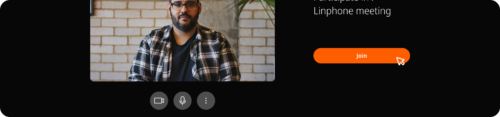
From an invitation received via message :
1. Open the conversation containing the meeting invitation (you can find it using the search function).
2. In the received invitation, click on Join.
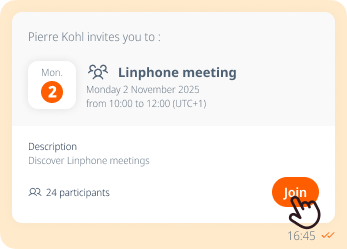
3. A waiting room opens, allowing you to enable/disable your camera and microphone, as well as manage your devices.
4. Click the Join button to enter the meeting.
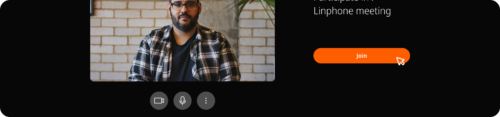
Learn more
Need a better view? Learn how to change the meeting display.
In Linphone mobile, there are several ways to join a meeting. Follow the steps that correspond to your use case:
From the list of meetings :
1. Open the Meetings tab.
2. Click on the meeting you wish to join.
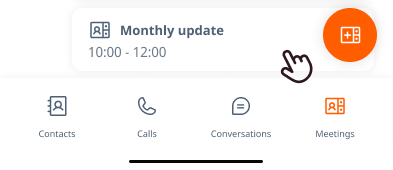
3. The meeting details will appear.
4. Click on the Join the meeting button.
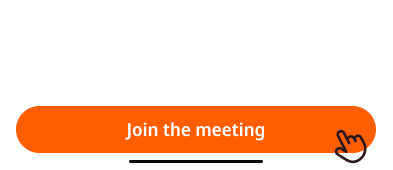
5. A waiting room will open, allowing you to enable or disable the camera, microphone, and audio.
6. Click on the Join button to enter the meeting.
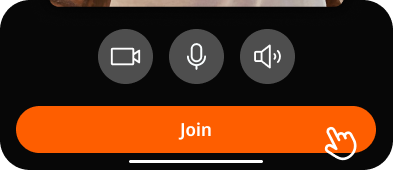
From an invitation received by message :
1. Open the conversation containing the meeting invitation (you can find it using the search function).
2. In the invitation, click on Join.
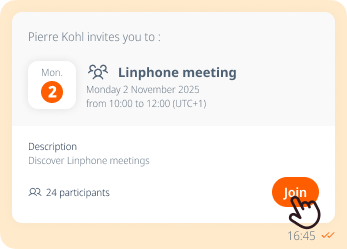
3. A waiting room opens, allowing you to activate or deactivate the camera, microphone, and audio.
4. Click the Join button to enter the meeting.
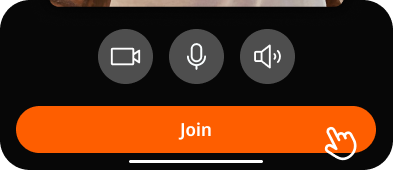
Learn more
Need a better view? Learn how to change the meeting display.