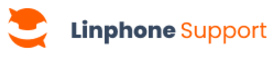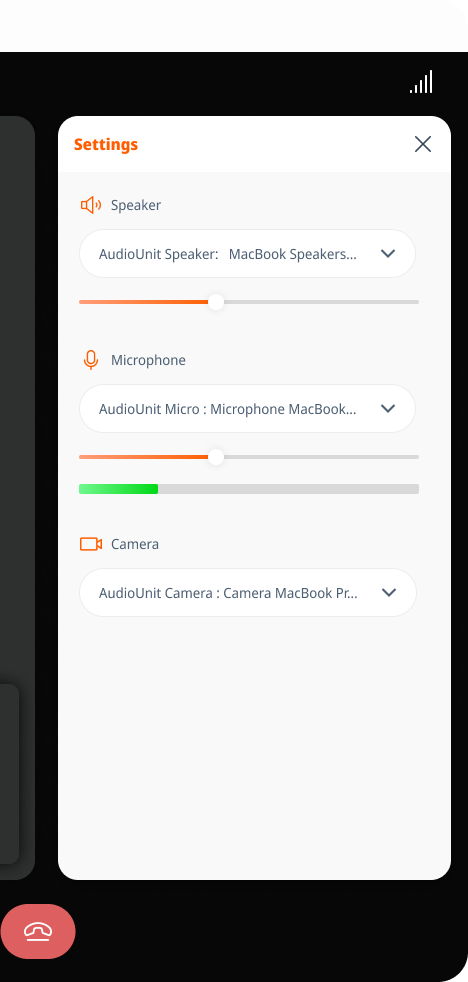Desktop
Mobile
To change your audio and video devices during a meeting, follow these steps.
Modify audio and video devices
- In an ongoing meeting, go to the meeting options and click on Settings.
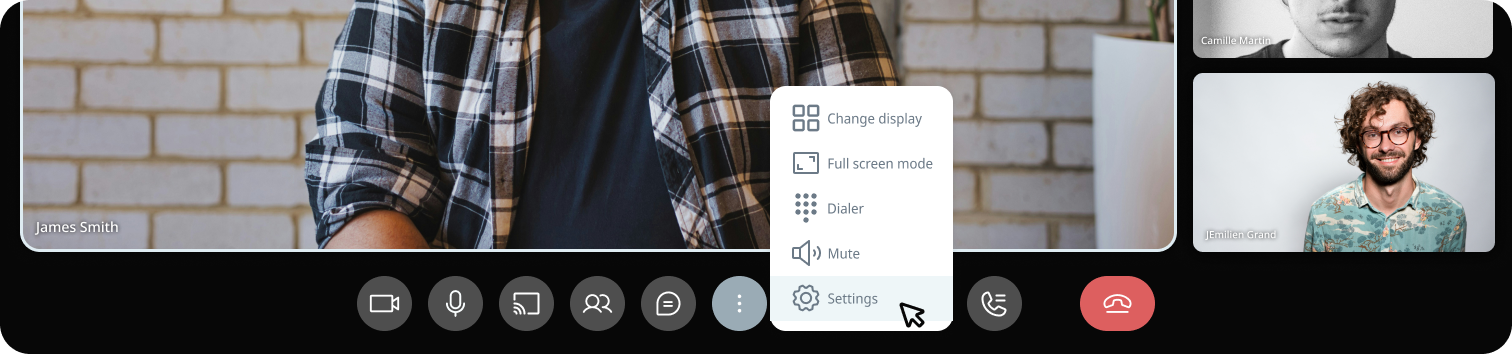
2. A sidebar opens allowing you to choose the device you want for :
Learn more
Want to show your screen? Learn how to share your screen during a meeting.
To change your audio and video devices during a meeting, follow these steps.
Change audio device
- Without external device :
- Press the speaker icon to switch between the headset and the phone’s speaker.
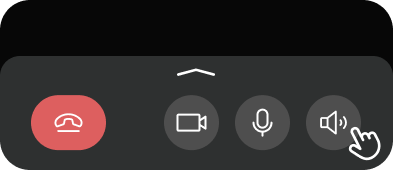
- With an external device (wired headphones, Bluetooth, etc.) :
- Click on the speaker icon.
- Select the desired device from the list.
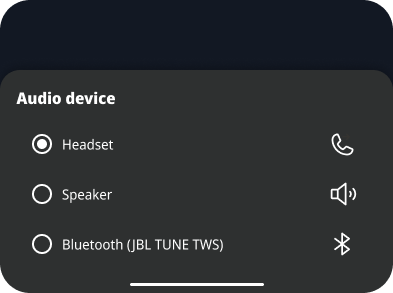
Change video device
- Witch between front and rear camera :
- Click on the camera rotation icon at the top of the screen to switch the camera direction.
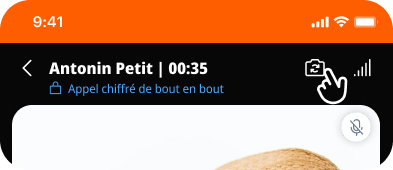
Learn more
Want to show your screen? Learn how to share your screen during a meeting.