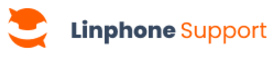Follow these steps to connect a non-Linphone SIP account to the desktop application.
Connecting with a Third-Party SIP Account
- Open the Linphone application.
- On the home screen, select Third-Party SIP Account.
- An informational page will appear, warning that some Linphone features, such as conferencing and group chats, are not compatible with third-party SIP accounts.
- Enter your SIP account details.
- After entering all the required information, tap Login to link your SIP account to Linphone.
- Your account is now successfully connected and ready to use on Linphone.
🔹 Reminder: Some features, such as group chats and video conferencing, require a Linphone account. You can choose to hide these features or create a Linphone account to access them.
Learn More
Looking for an easy setup? Learn how to log in with a QR code.
Follow these steps to connect a non-Linphone SIP account to the mobile application.
Connecting with a Third-Party SIP Account
- Open the Linphone application.
- On the home screen, select Third-Party SIP Account.
- An informational page will appear, warning that some Linphone features, such as conferencing and group chats, are not compatible with third-party SIP accounts.
- Enter your SIP account details.
- After entering all the required information, tap Login to link your SIP account to Linphone.
- Your account is now successfully connected and ready to use on Linphone.
🔹 Reminder: Some features, such as group chats and video conferencing, require a Linphone account. You can choose to hide these features or create a Linphone account to access them.
Learn more
Looking for an easy setup? Learn how to log in with a QR code.